To view and change the Settings of the Phyn Smart Water Sensor follow these steps:
- Launch the Phyn App
- Tap the Menu icon
- Tap the Home where the Sensor or Sensors are located
- Tap Settings
- Tap Device - A list of devices will be displayed
- Tap the name of the Sensor you wish to change - Note: Each Sensor can be configured differently. You must repeat the change Settings steps for each Sensor you wish to modify.
- The Settings Menu will be displayed
- Tap Name - To change the name of the Sensor
- Tap Wi-Fi Network - To change the Wi-Fi network the Sensor is connected to
- Tap Notifications - To change the type of Notifications Push / Text and change the Alert Settings for Humidity and Temperature Alerts
- Tap Battery Life - To change the Battery Life Setting
The Phyn Smart Water Sensor Settings page also displays the current Status of the Phyn Sensor
- Last Updated - The last time the device contacted the Phyn Cloud and the Sensor and Battery level readings were updated
- Battery Level - The last reported battery level reported to the Phyn Cloud
- Timezone
- Firmware Version
- MAC Address
- Serial Number
There is also a ""Delete Device"" option at the bottom of the page. Tap Delete Device to delete the device from the Phyn App. Note: You will need to Factory Reset the Phyn Smart Water Sensor before it can be re-added.