"Follow these steps to activate a replacement device and delete the old device from the App. After receiving a replacement device, activate the replacement device by following these steps:
- Launch the Phyn App
- Tap the Menu icon
- At the top of the screen, the Address will appear with the option to “Add Home”
- Tap “Add Home”
- Tap “Set Up a New Home”
- At the Setup Device Screen, tap the Phyn Plus or Phyn Smart Water Assistant icon
- Follow the steps to pair the device to your Home Network
After activating the replacement device, follow these steps to remove the old device from the Phyn App:
- Launch the Phyn App
- Tap the Menu icon
- At the top of the screen, the "Current" Location will be displayed showing the address
- If you need to change to a different Location, tap Switch Location
- A list of Locations will be displayed showing the address of each location
- Tap on each Location
- The Home with the new device will have Device Status - Online
- The Home with the old device will have Device Status - Offline
- The Home with the Device Status - Offline needs to be deleted
- Ensure you are at the Home with the Device Status Offline
- Tap Settings > Device
- Tap the Phyn Device you wish to delete
- Under "Phyn Device" ensure that the Device Status shows Offline
- Scroll down and tap Delete Home at the bottom of the screen
"