Setting up Your Phyn App and Pairing Your Wi-Fi Network to Phyn Plus
To Install the Phyn App on Your Device
iPhone:
- Open the App Store on your iPhone
- Tap the Search icon on the navigation bar on the bottom-right of your screen
- Select for Phyn
- Select the Phyn app and tap Get
- Tap Open to launch Phyn
Android:
- Open the Play Store on your Android device
- Search for Phyn
- Select Phyn and click Install
- Tap Open to launch Phyn
After opening the app, click on Sign Up
- At the Create Account screen, enter the required information:
- First Name
- Last Name
- Mobile Number
- Password
- Tap on Terms of Service to read and accept the Terms of Service. Once you accept, you will be redirected back to the Create Account page.
- Tap on the check box to accept the Mobile Terms of Service
- Tap Create Account
Device Pairing
Connect to Network:
- Your plumber should have installed and plugged in your Phyn Plus device to electricity. Tap the blue button on your device, and you should see a pattern of blue or white lights starting from the middle and going to either side.
- To pair your iPhone to your Phyn Plus 2nd Generation, scan the QR code on the bottom of the device. Allow access to the camera if prompted.
- To pair your Android Phone to your Phyn Plus 2nd Generation press and release the blue button and ensure the lights are emanating from the center and radiating out in both directions
- When the lights begin flashing, go to your phone settings and select WiFi
- Choose the network that begins with Phyn
- Return the Phyn app after connecting with the Phyn network and select your network
- Enter your WiFi Password and connect to your home network
Once your device is paired, you will need to enable permissions to View Devices on Network. Tap OK. Your Android prompts to find and connect to devices on your local network.
- Connect to your home’s Wi-Fi network by selecting it from the list and (if necessary) enetering your password. Tap Connect.