If your Phyn Plus device had previously showed Online, but now shows "Device Offline" in the Phyn App, follow these steps to resolve: Power cycle the Phyn Plus device.
- Unplug the Phyn Plus device from the electric socket
- Re-plug the Phyn Plus device into the electric socket
- After approximately 2-3 minutes, the device will once again show Online in the Phyn App.
If your Phyn Plus device still shows "Device Offline" in the Phyn App:
- Verify that your home Wi-Fi network has connectivity to the Internet - (Devices connected to your Wi-Fi network should be able to surf the web)
- If you are using a modem from your Internet Service Provider for Internet Connectivity in "bridged" mode and a separate Wireless router, Power Cycle (unplug - re-plug) the modem first, and then Power Cycle (unplug - re-plug) the Wi-Fi router
- If you have an Internet modem with a built-in Wi-Fi router - Power Cycle the Wireless router - Unplug / Re-plug the device
- After the Modem and/or Wi-Fi routers have completed their power cycles, check the Online status of the Phyn device in the app
If the above steps do not work and you have made no changes to your Wi-Fi router settings nor have you purchased a new Wi-Fi router, follow these steps to resolve the issue. Factory Reset
- With the unit powered on, locate the blue Action button on the top of the unit. (If the unit is installed horizontally, the button will be on the side)
- Click the blue button 3 times, then hold it for 5 seconds, and then release. (When you are holding the button for 5 seconds, you will see a pattern on the LED screen that looks like an elevator descending until it reaches the bottom floor. Once the pattern reaches the bottom, you release)
- The Phyn Plus will reset. The LED display will show a blue color fading in and out to black several times. Afterwards the LED will show a boot up display (blue light will start from the bottom and start growing until it reaches the middle and the display is fully blue in color).
- After the reset is complete, the device will be in network pairing mode. The LED display will show a "Searching" pattern. (Lights from the middle will go out to either side searching for Wi-Fi. The Phyn Plus is now in Pairing Mode.
Re-Pair the device from the Phyn App
- Launch the Phyn App
- Tap the Menu icon
- At the top of the screen, the Address will appear with the option to “Add Home”
- Tap “Add Home”
- Tap “Set Up a New Home”
- At the Setup Device Screen, tap the Phyn Plus icon
- Follow the steps to pair your Phyn device to the new Wi-Fi router
Note: If you have made changes to your Wi-Fi router settings, i.e. changed your network password, or SSID network name, your device will show Offline in the Phyn app. Click the link below for steps to resolve: I made changes to my Home Wi-Fi Network settings and the Phyn Plus is now Offline
Note: If you have purchased a new Wi-Fi Router and disconnected your old Wi-Fi router, your Phyn Plus will show Offline in the Phyn App. Click the link below for steps to resolve: I have a new Wi-Fi router. How can I pair my Phyn Plus device with the new wireless router?
"