If your Phyn Smart Water Assistant had previously showed Online, but now shows “Device Offline” in the Phyn App, follow these steps to resolve:
Power cycle the Phyn Smart Water Assistant:
- Unplug the Phyn device from the electric socket
- Re-plug the Phyn device into the electric socket
- After approximately 2-3 minutes, the device will once again show Online in the Phyn App.
If your Phyn Smart Water Assistant still shows “Device Offline” in the Phyn App:
- Verify that your home Wi-Fi network has connectivity to the Internet – (Devices connected to your Wi-Fi network should be able to surf the web)
- If you are using a modem from your Internet Service Provider for Internet Connectivity in “bridged” mode and a separate Wireless router, Power Cycle (unplug – re-plug) the modem first, and then Power Cycle (unplug – re-plug) the Wi-Fi router
- If you have an Internet modem with a built-in Wi-Fi router – Power Cycle the Wireless router – Unplug / Re-plug the device
- After the Modem and/or Wi-Fi routers have completed their power cycles, check the Online status of the Phyn device in the app
- With the unit powered on, locate the recessed button on the top of the unit.
- Insert the tip of a pen into the recessed area
- Press and hold for 10 seconds and then release.
- The Phyn Plus device will reset. The LED display will show a boot-up animation, starting from one end and gradually increasing.
- After the reset, the device will be in network pairing mode – Blue bars extending to both sides from the middle.
- Launch the Phyn App
- Tap the Menu icon
- At the top of the screen, the Address will appear with the option to “Add Home”
- Tap “Add Home”
- Tap “Set Up a New Home”
- At the Setup Device Screen, tap the Phyn Smart Water Assistant icon
- Follow the on-screen instructions to re-pair your Phyn device
- Scan the QR code (You will need to aim your phone's camera underneath the Phyn Smart Water Assistant where the QR code is located). This may take a few attempts.
- Pair to your home Wi-Fi network
- Skip through the installation steps in the App - Tap Next or Continue
- Run the Hot Water calibration
- After Hot Water calibration, pairing is complete. The Phyn App will return to the Water Activity screen
Note: If you have purchased a new Wi-Fi Router and disconnected your old Wi-Fi router, your Phyn Plus will show Offline in the Phyn App. Click the link below for steps to resolve: I have a new Wi-Fi router. How can I pair my Phyn device with the new wireless router?