If you are having issues pairing the Phyn App with your Phyn Plus device or pairing the Phyn Plus device to your network, here are some tips that can help:
- If installing the Phyn App on an device, ensure that you tap "Allow" when prompted to grant permission to Location and files on the device. If you tap Deny instead of Allow, you will be unable to complete the iPhone pairing processor Android pairing process.
- Before you begin the process, make sure your phone is connected to Wi-Fi or to your cellular network when you first launch the app, before you connect to “Phyn.Plus.XXX”
- If you experience issues pairing, try disabling Bluetooth on your phone or tablet.
- Are you connecting the Phyn Plus to a mesh network? You may not be able to pair the Phyn Plus device to a mesh network unless you make changes to the network configuration. Or you may be able to pair your device, but the device will continue to go online / offline. Click here for more information on Mesh networks.
- Since your Phyn Plus device will need to be able to connect to your Wi-Fi network, verify that you have Wi-Fi coverage at the location where the Phyn Plus is installed, i.e. the basement. Your home network SSID with a strong network signal should be visible at that location. If the SSID is visible but the signal is weak, pairing will fail. If the SSID is not visible, follow these steps to troubleshoot.
- The first step of the process is to connect the Phyn App on your phone, to your Phyn Plus device. Stand close to the Phyn Plus device while you are connecting your phone to the device.
- The second step of the process is to connect the Phyn Plus device to your Home Network. If your Wi-Fi network is located too far away from the location of the Phyn Plus device, this pairing process will fail. If it continues to fail, you may need to either relocate your router or Wi-Fi Range extender a bit closer to the location of the Phyn Plus device, or purchase a Wi-Fi range extender or an external Wi-Fi antenna (Phyn Plus 1st Generation only).